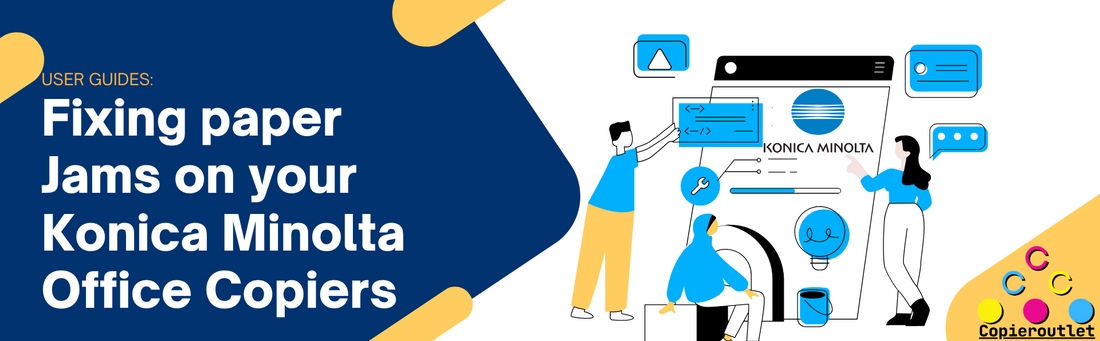Introduction:
Paper jams are a common frustration when using a copier, but they can be especially disruptive when you're in the middle of an important task. However, with a little know-how and some preventative measures, you can minimize the occurrence of paper jams in your Konica Minolta copier. In this blog post, we'll guide you through the steps to fix a paper jam and provide tips to prevent them from happening in the first place.
Understanding the Causes of Paper Jams
To effectively prevent paper jams, it's essential to understand their causes. Some common culprits include:
- Incorrect loading of paper trays
- Using the wrong paper type or size
- Overloaded paper trays
- Worn or damaged rollers
- Debris or foreign objects in the paper path
Clearing a Paper Jam
Paper jams can be a frustrating and time-consuming issue when using a printer. Knowing how to identify and resolve paper jams efficiently is essential to keep your workflow running smoothly. In this blog post, we will guide you through the process of locating and resolving paper jams in a Konica Minolta Bizhub printer, using the step-by-step instructions provided by the control panel.
Step 1: Start Guidance:
When faced with a paper jam, begin by pressing the "Start guidance" button on the control panel. This feature will provide you with a series of instructions to follow, making the troubleshooting process much easier. The display screen will highlight the specific area where the paper jam is detected.
Step 2: Locating the Paper Jam:
There are three main areas where paper jams commonly occur in the Bizhub printer: the paper drawers, the document feeder, and the side compartment. The control panel will indicate which area requires your attention.
- Paper Drawers: If the control panel indicates a paper jam in the paper drawers, it is likely due to incorrect paper insertion. To address this, press the gray button on the right side of the printer to open the compartment. The jammed paper should be visible immediately. Remove any paper you see, ensuring there are no remaining fragments.
- Document Feeder: A misfire in the document feeder suggests that the papers were not properly aligned before attempting to make a copy. In this case, lift the document feeder and remove the jammed paper. Clear any remnants and ensure the feeder is free from obstructions.
- Side Compartment: The side compartment, where the imaging process takes place, is the most common location for paper jams. If the control panel indicates a jam in this area but the paper is not immediately visible, look for green buttons around the inside of the Bizhub. These buttons provide access to other parts, such as the fusing and auto duplex units. Check these areas for the jammed paper and remove it carefully.
Step 3: Resolving the Paper Jam:
Once you have located the jammed paper, remove it meticulously to prevent any torn remnants that may cause further issues. Close all compartments and ensure they are securely in place.
Step 4: Checking for Additional Jams:
After removing the paper jam, check the display screen on the control panel. It should resume the interrupted job automatically. If the display still indicates a paper misfire, double-check the components mentioned above and repeat the steps as necessary. Thoroughly inspect each area for any hidden jams or obstructions.
Preventative Measures to Avoid Future Paper Jams
Prevention is key to reducing paper jams. Here are some preventive measures to implement:
- Use high-quality paper that meets the specifications recommended by Konica Minolta
- Ensure the paper trays are not overloaded and that the paper is correctly aligned
- Regularly clean the copier's paper path, rollers, and other components
- Keep the copier in a clean and dust-free environment
- Train employees or users on proper paper loading techniques
- Schedule regular maintenance and inspections by a certified technician

Troubleshooting Tips for Persistent Paper Jams
If you continue to experience frequent paper jams despite taking preventive measures, consider the following troubleshooting tips:
- Inspect and clean the paper path thoroughly
- Replace any worn or damaged rollers
- Check for and remove any foreign objects in the paper path
- Ensure the copier firmware and software are up to date
- Contact Konica Minolta's customer support or a certified technician for assistance
Conclusion: By understanding the causes of paper jams, knowing how to clear them effectively, and implementing preventative measures, you can minimize disruptions and maintain the smooth operation of your Konica Minolta copier. Remember to refer to the copier's user manual or consult with the manufacturer's support team for specific instructions tailored to your model. With these tips in hand, you'll be better equipped to troubleshoot and prevent paper jams, keeping your workflow productive and frustration-free.